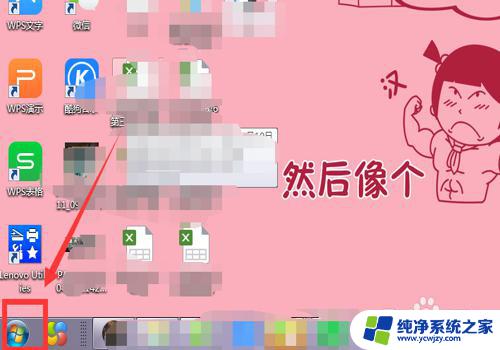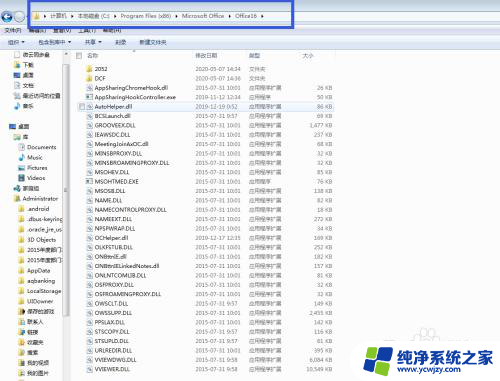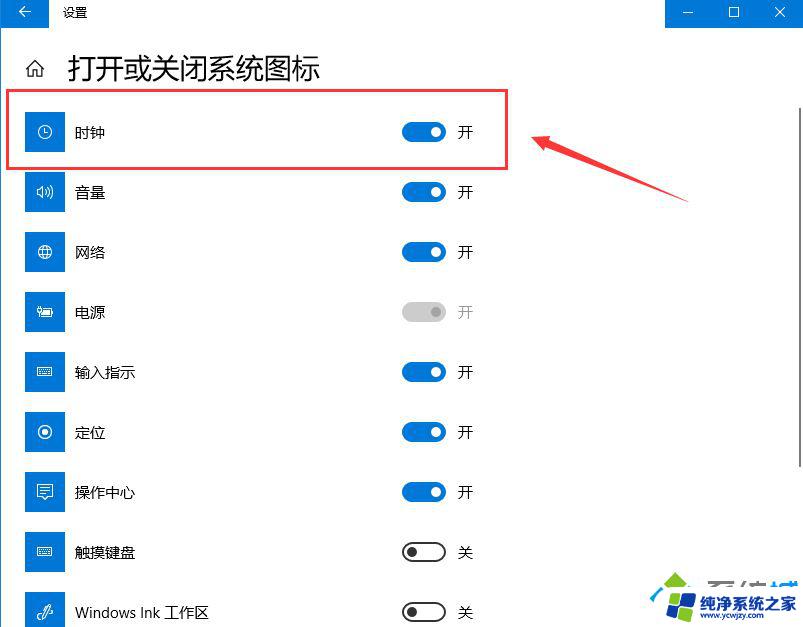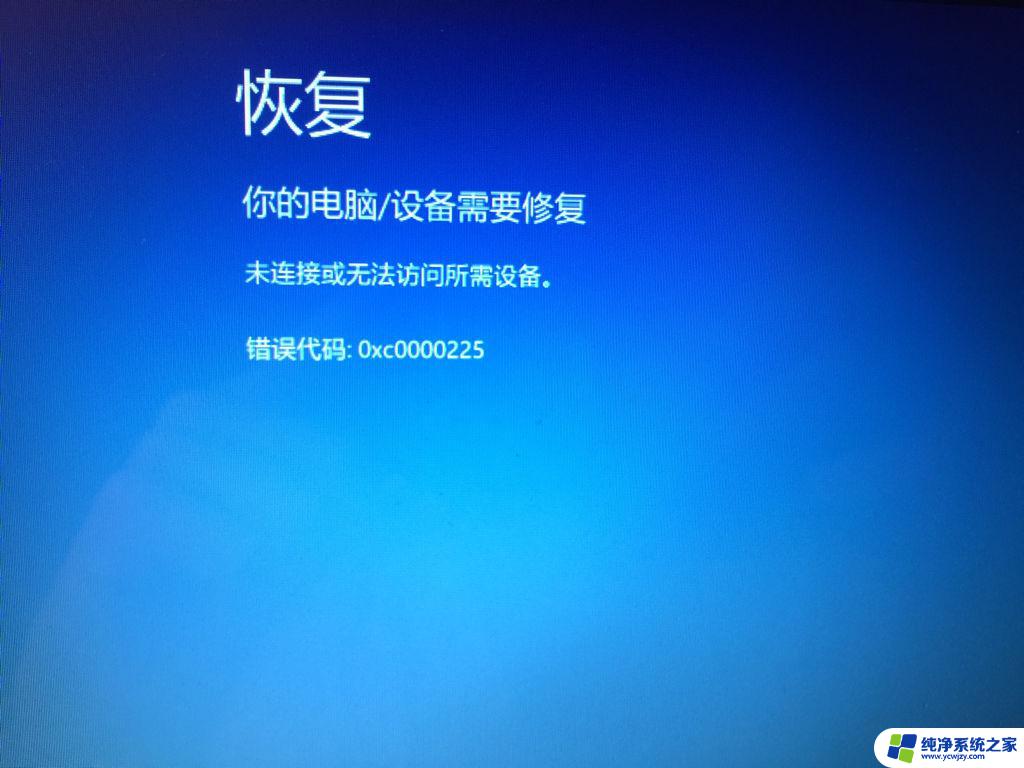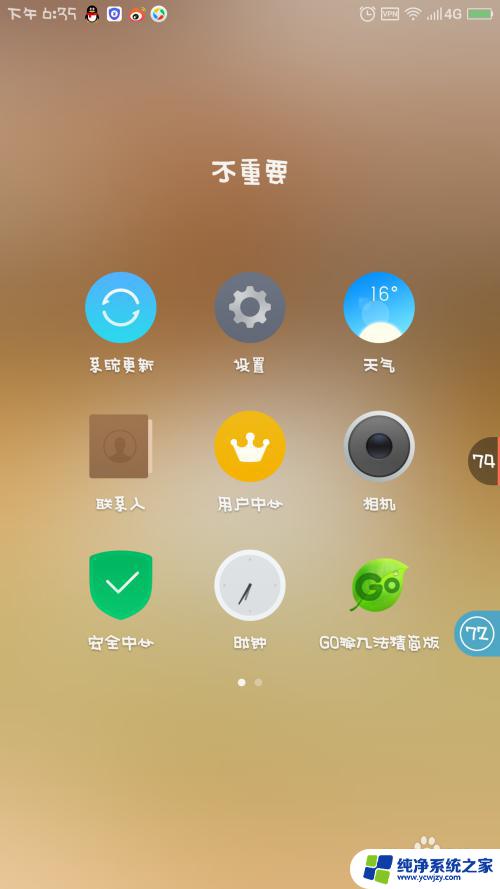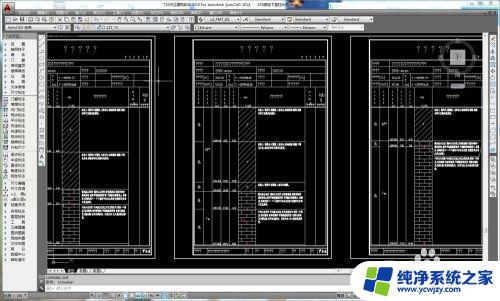开机checking file system on c 如何解决开机时显示checking file system on C的问题
开机时显示checking file system on C的问题是指在计算机开机过程中,系统会进行对C盘文件系统的检查,这个问题可能会给用户带来一些困扰,因为它会延长开机时间并且可能导致系统启动缓慢。幸运的是我们可以采取一些措施来解决这个问题。本文将介绍一些解决方法,帮助用户快速解决开机时显示checking file system on C的问题。
操作方法:
1.第一步我们首先需要知道开机出现checking file system on C,可能是硬盘出现了问题。需要修改注册表,按win+R键打开运行,输入regedit,如下图所示:
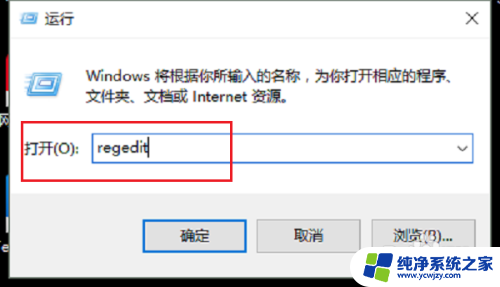
2.第二步进去注册表编辑器之后,点击HKEY_LOCAL_MACHINE,如下图所示:
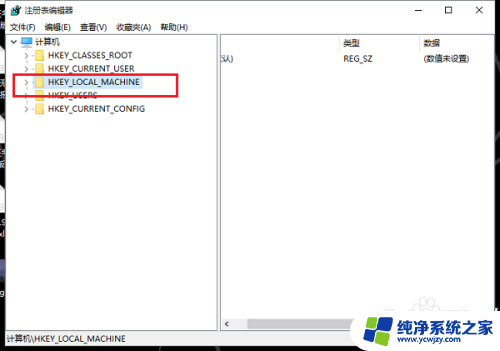
3.第三步依次点击HKEY_LOCAL_MACHINE->SYSTEM->CurrentControlSet->Control->Session Manager,如下图所示:
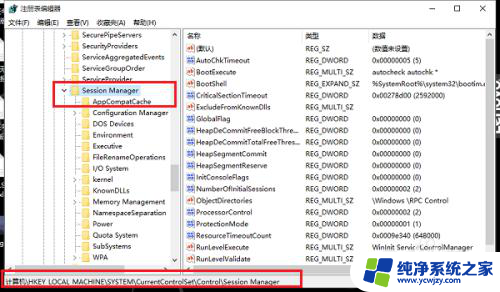
4.第四步在Session Manager的右侧,双击BootExecute,如下图所示:
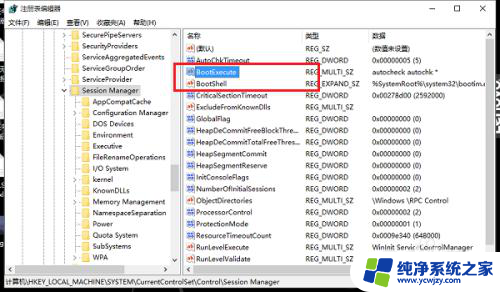
5.第五步进去BootExecute之后,将值清空。点击确定之后,下次开机就不会出现checking file system on C错误,如下图所示:
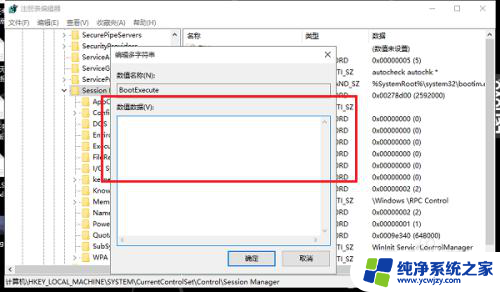
以上是关于 \checking file system on c\ 的所有内容,如果你遇到相同的问题,可以参考本文中提到的步骤来进行修复,希望对你有所帮助。