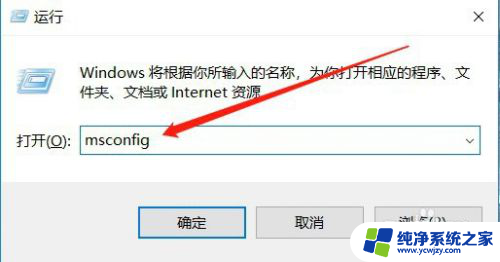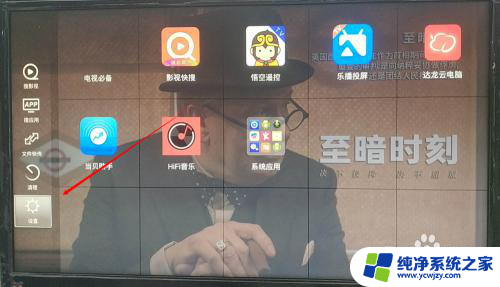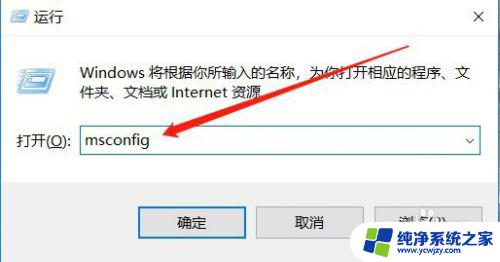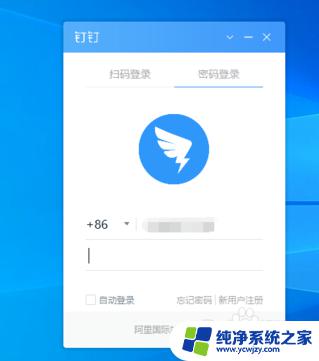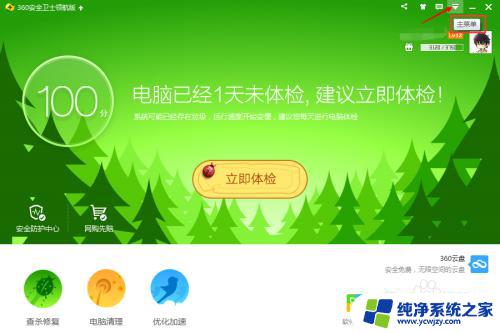translucenttb开机启动 Windows系统中translucenttb开机启动设置教程
更新时间:2024-01-25 09:01:49作者:xiaoliu
随着科技的不断发展,Windows系统作为一种广泛应用的操作系统,在用户界面方面也不断追求创新与个性化,而其中一个备受欢迎的个性化设置就是开机启动设置。在Windows系统中,translucenttb开机启动设置成为了用户们追逐的热点。translucenttb是一款让任务栏变得透明并拥有更多自定义功能的工具。本文将为大家详细介绍translucenttb开机启动的设置教程,让您的Windows系统开机后能自动启动translucenttb,为您带来更加个性化的使用体验。
步骤如下:
1、首先点击左下角开始菜单,进入“设置”
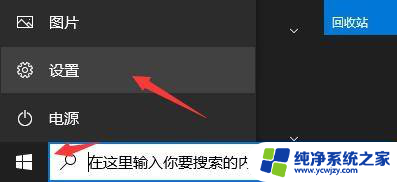
2、然后在其中打开“应用”选项。
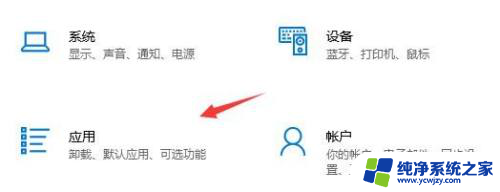
3、并且在左边栏下方进入“启动”。
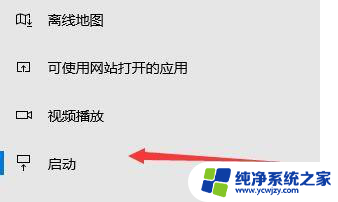
4、然后找到translucenttb这款软件,并将它设置外“开”即可开机启动了。
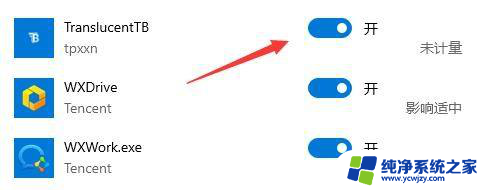
以上是translucenttb开机启动的全部内容,如果需要的话,您可以根据以上步骤进行操作,希望对您有所帮助。